# Creating smart account
In this article, we will review the creation of smart account using Waves IDE.
To create smart account in Waves IDE, complete the following steps:
Open https://waves-ide.com/ in the browser.
Click Add account in the upper right screen area to open the following drop-down list.
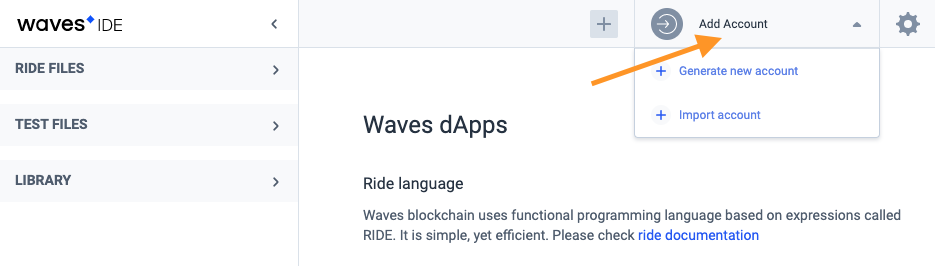
Make one of the following actions:
• If you already have an account, click Import account in the drop-down list. Make the following actions in the displayed form:
1. Type in seed in the Seed phrase field.
2. Come up with an account name and enter it in the Account name field.
3. Click Import.
• If you don't have an account yet, click Generate new account in the drop-down list. As a result, the following account attributes will be displayed
• account address
• public key
• private key
• seed. It is recommended to remind the seed — if you lose it, it will be impossible to restore access to the account.
Click
in the upper right screen area. As a result, the drop-down list will be displayed.
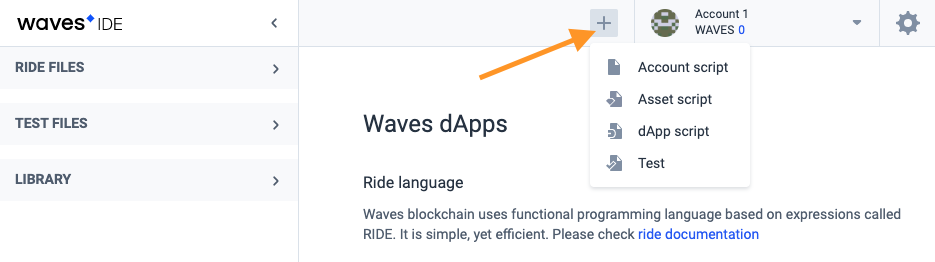
Click Account script. As a result, the tab will be displayed. Write the smart account code in this tab.
Click Deploy when you'll finish with the smart account code.